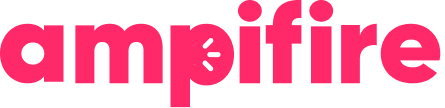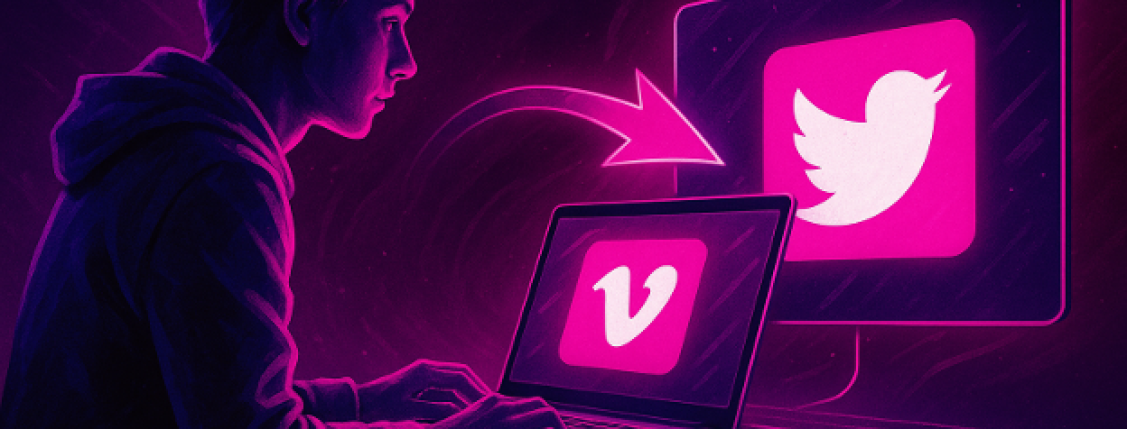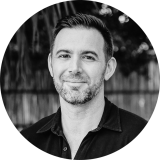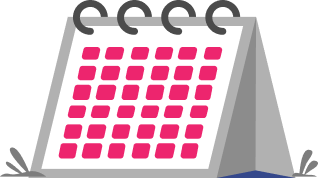Key Takeaways
- Auto-posting Vimeo videos to Twitter/X saves time and keeps your content consistent, ensuring every upload gets shared without manual effort.
- Sharing on X expands your reach beyond Vimeo, putting your videos in front of millions of active users who discover content through hashtags and real-time conversations.
- Tools like IFTTT, Zapier, Buffer, and Hootsuite make automation possible, letting you customize posts, schedule uploads, and optimize timing for higher engagement.
- To get the best results, optimize video formats for X, use targeted hashtags, and stay engaged with comments and retweets to boost visibility and performance.
- AmpiFire’s AmpCast automatically transforms your Vimeo videos into 7 optimized formats and distributes them across 300+ platforms, including X, without any manual work.
Why Auto-Post Vimeo Videos to Twitter/X
Save Time and Maintain Consistency
Manually sharing every Vimeo video to Twitter/X takes time you could spend creating better content. X users post 6,000 tweets per second, which means your content gets buried quickly. Auto-posting ensures your videos appear on X immediately after you upload them to Vimeo, giving them the best chance to be seen.
Think about it this way: if you upload three videos per week to Vimeo, that’s 156 videos per year you’d need to manually share. Auto-posting handles this instantly while you focus on making great videos.
Reach X’s Active User Base
X has over 600 million active users who are actively looking for video content. These users are different from your Vimeo audience because they discover content through hashtags, trending topics, and real-time conversations.
When you auto-post your Vimeo videos to X, you’re putting your content in front of people who might never visit Vimeo directly. This expands your reach without extra effort.
Increase Video Engagement
X engagement peaks during weekday mornings and early afternoons, but you might not always upload your Vimeo videos during these times. Auto-posting with scheduling ensures your videos hit X when your audience is most active, leading to more views, likes, and shares.
Cross-platform sharing also creates a snowball effect. Views from X can drive traffic back to your Vimeo videos, improving their performance on both platforms.
How AmpiFire Works:
- Research & Target: Find high-demand topics your buyers search for
- Create & Repurpose: AmpiFire’s AmpCastAI generates news articles, blogs, videos, podcasts, infographics, slideshows, and social posts
- Distribute & Amplify: Auto-publish to 300+ sites including Google News, YouTube, Spotify, and major news networks
Get more traffic from people who want to buy your stuff, and powerful “As Seen On” trust badges for your site.
Do It Yourself (with AI), Done For You Content, & 100% Managed Organic Growth options available.
Grow Your Free Traffic From Everywhere
Methods to Auto-Post Vimeo to X
Native Vimeo Sharing Options
Vimeo doesn’t have a built-in auto-posting feature for X, but it does offer manual sharing buttons. You can connect your X account in Vimeo’s settings, which makes manual sharing faster, but it still requires you to click “Share” for each video.
This method works if you only upload videos occasionally, but it’s not truly automatic.
Third-Party Automation Tools
The real magic happens with automation tools that connect Vimeo and X for you. Here are the main options:
IFTTT (If This Then That): Free automation service that triggers X posts whenever you upload new Vimeo videos. The free version checks for new uploads every hour, while Pro users get checks every 5 minutes.
Zapier: More advanced automation with better customization options. You can set up triggers for when you upload videos, like videos, or when specific users upload videos.
Buffer and Hootsuite: Social media management tools that let you schedule posts across multiple platforms, including auto-posting from Vimeo to X with custom timing.
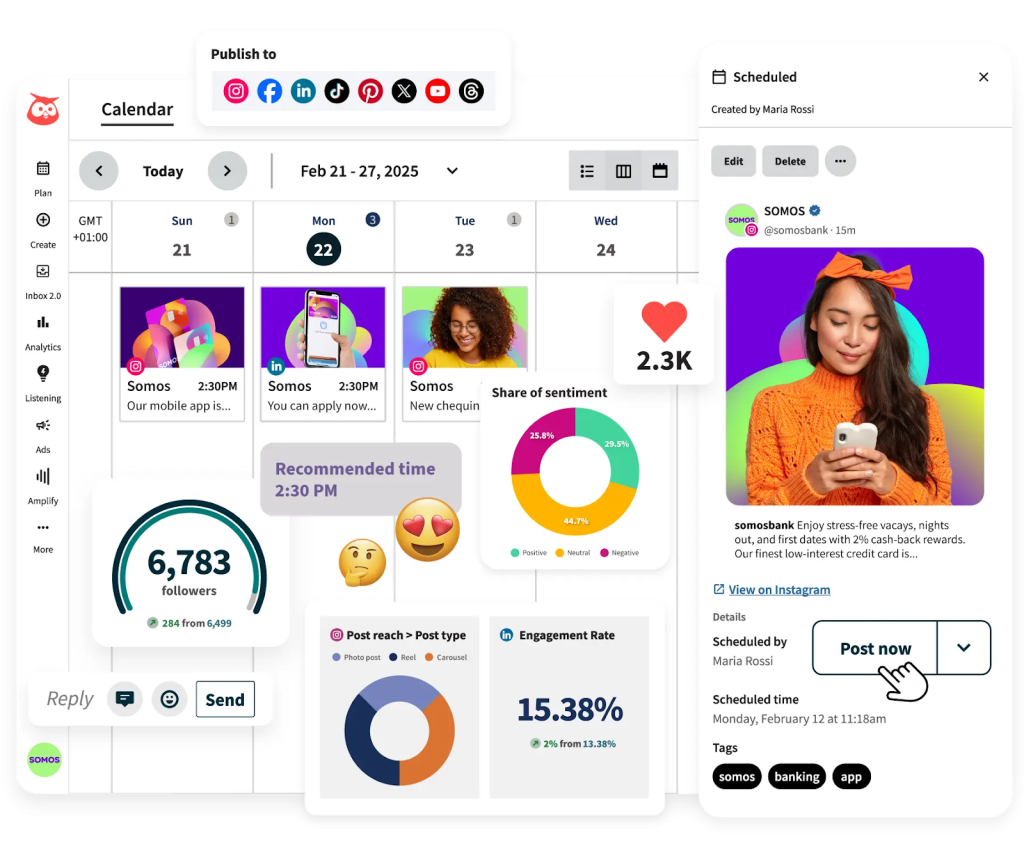
Direct API Integration
For developers or advanced users, both Vimeo and X offer APIs that can be connected directly. This requires coding knowledge but gives you complete control over when and how videos are shared.
Step-by-Step Guide: Setting Up Auto-Posting
Method 1: Using IFTTT
IFTTT offers a simple “Post new Vimeo videos to Twitter” automation that works perfectly for most users.
- Create an IFTTT account at ifttt.com if you don’t have one
- Connect Vimeo: Give IFTTT permission to access your Vimeo account
- Connect X: Allow IFTTT to post to your X account
- Set up the automation:
- Choose “New video uploaded” as your Vimeo trigger
- Select “Post a tweet” as your X action
- Customize the tweet text to include video title and link
- Test and activate: Upload a test video to make sure it works
The free version checks for new videos every hour, which is fine for most creators. Pro subscribers get faster updates every 5 minutes.
Method 2: Using Zapier
Zapier provides more customization options than IFTTT, letting you create more complex automations.
- Sign up for Zapier and create a new “Zap”
- Set Vimeo as trigger: Choose “New Video Uploaded” or “New Liked Video”
- Connect your accounts: Authorize both Vimeo and X
- Configure the trigger: Test that Zapier can find your Vimeo videos
- Set up X action: Choose “Create Tweet” and customize the message format
- Add conditions (optional): Only post videos with certain tags or from specific channels
- Test and publish: Run a test to ensure everything works correctly
Zapier’s paid plans offer more frequent checks and advanced features like filtering which videos get posted.
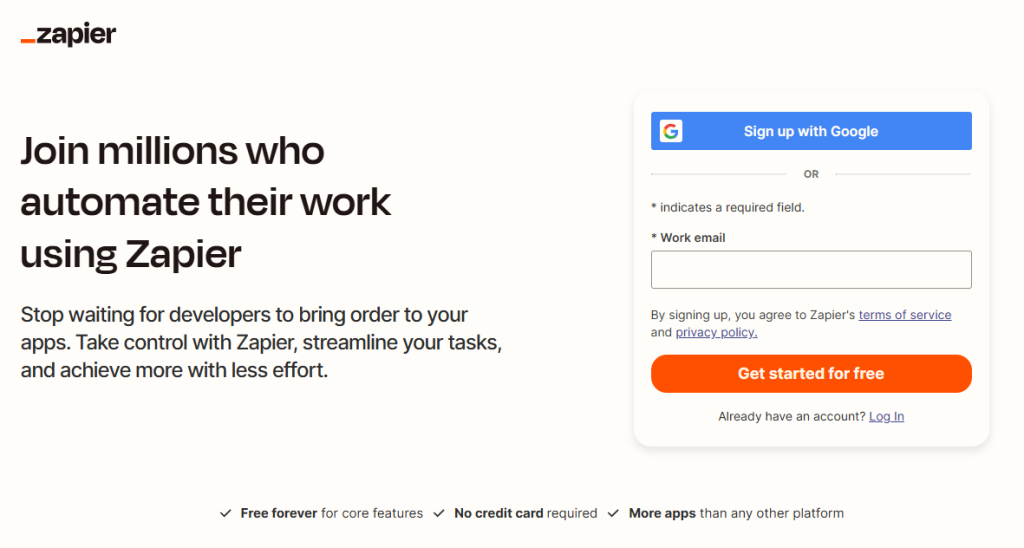
Method 3: Using Buffer/Hootsuite
Social media management platforms offer more control over when your videos are shared.
- Connect accounts: Link both Vimeo and X to your chosen platform
- Set up RSS feeds: Use Vimeo’s RSS feed for your videos
- Configure auto-posting: Set rules for when and how videos are shared
- Customize timing: Schedule posts for optimal engagement times
- Monitor performance: Use built-in analytics to track how your videos perform
This method is best if you want to post at specific times rather than immediately after upload.
X Video Requirements & Optimization
Video Format Specifications
X accepts MP4 (.mp4) or MOV (.mov) format videos with H.264 codec and AAC audio. Make sure your Vimeo videos use these formats for seamless sharing.
File Size Limits:
- Free users: Maximum 512MB file size
- Premium subscribers: Up to 16GB for videos under 4 hours
Video Length Limits:
- Regular users: Up to 2 minutes and 20 seconds
- Premium subscribers: Up to 4 hours on web and iOS, 10 minutes on Android
Aspect Ratio Best Practices
X recommends 9:16 vertical video for best mobile viewing, but also supports 16:9 horizontal and 1:1 square formats.
Recommended Dimensions:
- Horizontal (16:9): 1280 x 720 pixels
- Vertical (9:16): 720 x 1280 pixels
- Square (1:1): 720 x 720 pixels
The ideal aspect ratio for X videos is 16:9, the same as standard HD video format, ensuring your content looks great on all devices.
Caption Best Practices
When your automation tools post your Vimeo videos to X, customize the text to include:
- Clear, engaging description of the video content
- Relevant hashtags (2–3 maximum)
- Call-to-action encouraging engagement
- Link back to your full Vimeo video for longer content
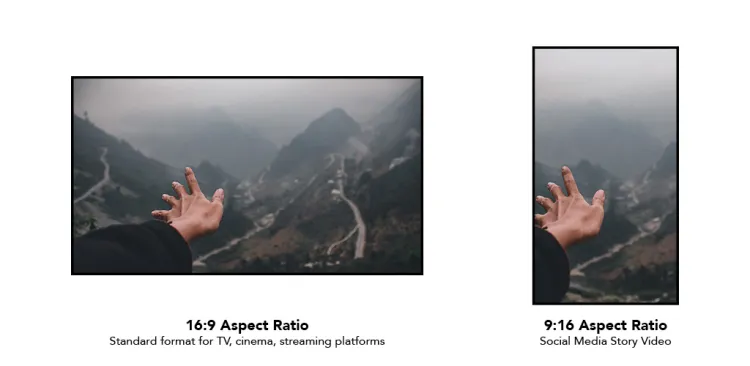
Best Practices for Auto-Posting
Timing Optimization
Research shows the best times to post on X are Tuesday through Thursday from 9 AM to 2 PM, with Wednesday at 9 AM being the peak engagement time.
Instead of posting immediately when you upload to Vimeo, use scheduling tools to delay your X posts until these optimal times. This simple change can double or triple your engagement.
Peak Engagement Windows:
- Weekdays: 9 AM – 2 PM (especially Tuesday–Thursday)
- Industry-specific: Education content performs best 1 PM–8 PM on Saturdays
- Global audiences: Post in alignment with your audience’s local time zone
Hashtag Strategies
Research trending hashtags in your niche and include them in your automated posts. Tools like Buffer and Hootsuite let you create templates with hashtag sets that rotate automatically.
Keep hashtags relevant and specific. #VideoContent is too broad, but #PhotographyTips or #CookingHacks target specific audiences more effectively.
Engagement Tactics
Don’t just post and disappear. Set up notifications for when your automation tools share videos so you can respond to early comments and retweets. The initial 1–2 hours after posting are crucial for generating maximum engagement.
Engage with people who comment on your videos. This signals to X’s algorithm that your content creates meaningful conversations, which can boost its visibility.
Transform Your Distribution with AmpiFire’s AI-Powered Automation
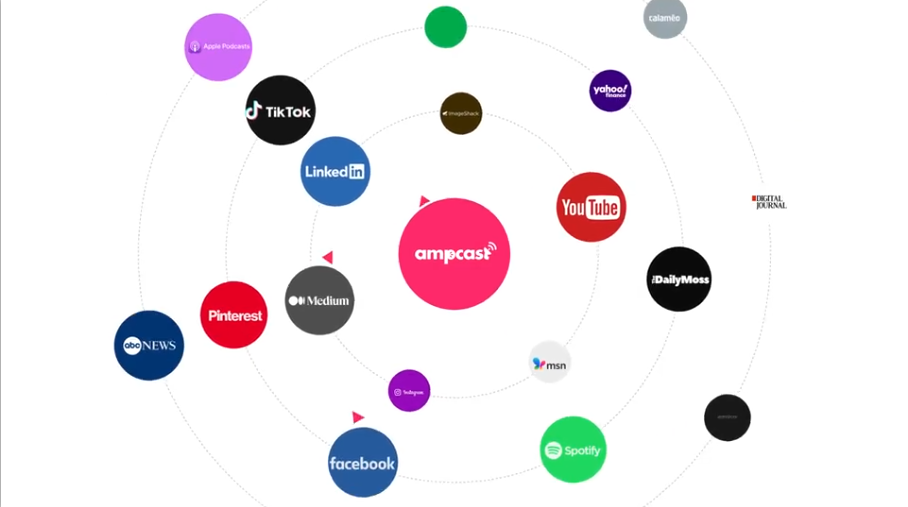
Manual automation setup across multiple platforms is time-consuming and limited. You’re managing separate tools for IFTTT, Buffer, and various other services when you could have everything automated in one place.
Our AmpCast platform takes your Vimeo videos and automatically transforms them into 7 optimized content formats: news articles, blog posts, slideshows, infographics, podcasts, social media posts, and video clips. Each format is specifically optimized for different platforms and audiences.
We then automatically distribute all formats across our network of 300+ high-authority platforms, including Twitter/X, LinkedIn, Facebook, Instagram, TikTok, major news websites, podcast platforms, and industry publications. Your Vimeo content reaches places like Google News, Fox affiliate sites, MSN, and hundreds more, all without any manual work from you.
The benefits are clear: instead of spending hours weekly setting up and managing multiple automation tools, you can focus on creating amazing Vimeo content. Let our AI handle the distribution, optimization, and formatting while you grow your audience across every major platform.
Frequently Asked Questions (FAQ)
How often should my Vimeo videos auto-post to X?
Don’t auto-post every single Vimeo video. X users post 1–5 tweets per day optimally, so limit your automated video posts to 1–2 per day maximum. Use filters to only share your best content or videos tagged for X sharing.
Will auto-posting hurt my engagement rates?
Automation tools generally enhance engagement when used correctly, but they can harm your strategy if overused or misused. The key is balancing automated posts with genuine interaction and not relying solely on automation.
Can I customize the tweet text for each video?
Yes, most automation tools let you create templates using variables like video title, description, and tags. Advanced tools like Zapier allow conditional formatting based on video content or length.
Do I need X Premium for video auto-posting?
No, auto-posting works with free X accounts. However, Premium subscribers can post longer videos (up to 4 hours) and larger file sizes (up to 16GB), which gives you more flexibility with your Vimeo content.
How does AmpiFire’s automated distribution compare to manual automation setup?
Our AmpCast platform automatically creates 7 different content formats from your Vimeo videos and distributes them across 300+ platforms simultaneously. This saves 15–20 hours of manual automation setup weekly while reaching audiences you’d never manually access, dramatically increasing your total views and brand exposure beyond just X.
Author
-
CEO and Co-Founder at AmpiFire. Book a call with the team by clicking the link below.
Related Posts
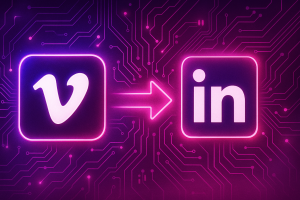
How to Auto Post Vimeo Videos to LinkedIn
Learn how to auto-post Vimeo videos to LinkedIn with Zapier, IFTTT, and social media tools. Save 5 hours weekly with…

How to Auto Post between Facebook & TikTok
Learn how to auto-post between Facebook and TikTok. Find out about tools and methods to streamline your social media content…
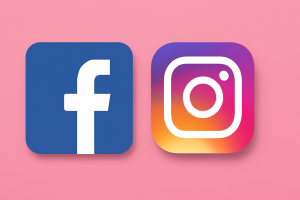
How to Auto Post between Facebook & Instagram
Learn how to auto-post between Facebook and Instagram. Save 2–3 hours weekly with automated cross-posting strategies and tools.
Where to Share YouTube Videos & Shorts to Get More Views
Discover the best places to share YouTube videos and shorts for more views. Learn effective promotion strategies to grow your…
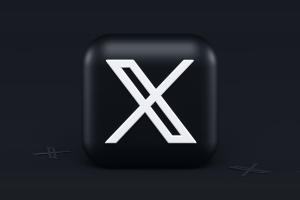
How to Promote Your Blog on Twitter or X: Best Practices & Examples
Learn how to promote your blog on X (formerly Twitter) with proven strategies. Increase blog traffic using threads, visuals, and…
How to Promote YouTube Videos Without Ads: 3 Best Free Methods
Find out 3 free methods to promote YouTube videos without ads. Learn organic strategies to boost views, grow your channel,…