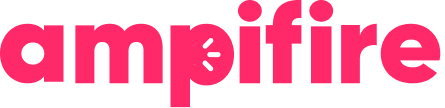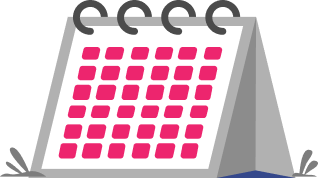Key Takeaways
- Video content receives more engagement on LinkedIn compared to other content types, making it a crucial component of your professional strategy.
- Auto-posting Vimeo videos to LinkedIn can save you hours of work weekly on content management while maintaining a consistent posting schedule.
- There are three effective methods to automate Vimeo-to-LinkedIn posting: Zapier, IFTTT, and dedicated social media management tools.
- Setting up automation requires minimal technical knowledge and can be completed in under 15 minutes.
- AmpCast removes manual video automation setup by creating 8 content formats and distributing to 300+ sites automatically, saving hours weekly.
Save Hours with Vimeo-LinkedIn Auto-Posting
Managing your social media presence across multiple platforms can consume hours of your valuable time each week.
By implementing auto-posting from Vimeo to LinkedIn, you can reclaim your time while maintaining a consistent content schedule that keeps your audience engaged.
The beauty of automation lies in its simplicity and reliability. Once set up, your latest Vimeo videos will appear on your personal LinkedIn profile or company page without requiring constant attention.
This hands-off approach means that your professional network stays updated with your video content while you focus on creating quality videos instead of managing multiple publishing schedules.
How AmpiFire Works:
- Research & Target: Find high-demand topics your buyers search for
- Create & Repurpose: AmpiFire’s AmpCastAI generates news articles, blogs, videos, podcasts, infographics, slideshows, and social posts
- Distribute & Amplify: Auto-publish to 300+ sites including Google News, YouTube, Spotify, and major news networks
Get more traffic from people who want to buy your stuff, and powerful “As Seen On” trust badges for your site.
Do It Yourself (with AI), Done For You Content, & 100% Managed Organic Growth options available.
Grow Your Free Traffic From Everywhere
Why LinkedIn Needs Your Videos
Engagement Stats
The numbers don’t lie especially when it comes to video content on LinkedIn. Posts containing video receive an average of 3x more engagement than other content types.
By automatically posting your Vimeo videos to LinkedIn, you’re consistently tapping into this engagement potential without the manual effort.
Professional Reach
LinkedIn’s professional ecosystem offers unparalleled reach to decision-makers and industry professionals. Approximately 65% of B2B companies have acquired customers through LinkedIn ads, making it essential for businesses looking to expand their professional networks.
When you auto-post Vimeo videos to LinkedIn, you’re ensuring your content reaches your valuable target audience consistently.
What’s particularly powerful is how video content humanizes your professional brand. Rather than being just another connection, video allows you to demonstrate expertise, share personality, and build trust with your network.
This translates to stronger professional relationships and increased opportunities for collaboration.
3 Ways to Auto-Post Vimeo Videos to LinkedIn
1. Zapier Method
Zapier is one of the most versatile no-code solutions for connecting Vimeo to LinkedIn without requiring any coding knowledge. This method works by creating a “Zap” or an automated workflow that monitors your Vimeo account for new uploads and automatically shares them to your LinkedIn profile or company page.
The platform offers customizable templates that make setup straightforward even for beginners.
2. IFTTT Setup
If you’re looking for a simpler alternative with a user-friendly interface, IFTTT (If This Then That) provides an excellent solution. This free service allows you to create “recipes” that trigger LinkedIn posts whenever you upload a new video to Vimeo.
While offering fewer customization options than Zapier, IFTTT excels in simplicity and reliability for basic automation needs.
3. Dedicated Tools
For those seeking comprehensive social media management solutions, dedicated tools like Hootsuite, Buffer, and Latenode offer Vimeo-to-LinkedIn posting as part of their broader feature sets.
These platforms provide additional benefits including analytics, post scheduling, and multi-platform management. While typically requiring a subscription, these tools deliver professional and feature-rich experience.
Zapier Step-by-Step
Account Setup
Begin by logging into your Zapier account and clicking “Create Zap.”
You’ll need to connect both your Vimeo and LinkedIn accounts to Zapier by authorizing access. This secure connection gives Zapier permission to monitor your Vimeo uploads and post to your LinkedIn profile on your behalf. When prompted, select if you want to post to your personal profile or company page—both options work effectively but serve different strategic purposes.
During this stage, you might encounter permission requests that seem extensive. Don’t worry, these are standard OAuth requirements that allow the platforms to communicate securely. Zapier maintains strict data protection policies and won’t use your accounts for any purpose beyond the automations you specifically create.
Creating Your Zap
Now comes the core setup process. Select “New Video in Vimeo” as your trigger event; this tells Zapier to watch for fresh uploads on your channel. For the action step, choose “Create Post on LinkedIn” and configure how you want your posts to appear. We recommend including the video title, a brief description, and relevant hashtags in your post template.
The magic happens in the template editor where you can use dynamic fields from your Vimeo video metadata. Include fields like {{title}}, {{description}}, and {{url}} which will automatically populate with your specific video information each time the Zap runs. This ensures your LinkedIn posts contain all relevant information without requiring manual input.
Testing Your Connection
Before activating your Zap, run a test to ensure everything works correctly. Zapier will pull information from a recent Vimeo upload and show you exactly how it would appear on LinkedIn. This preview lets you make adjustments to your template before going live with the automation.
After confirming the test looks correct, activate your Zap and upload a new video to Vimeo to verify the entire process works end-to-end.
We recommend monitoring the first few automated posts closely to ensure they meet your quality standards and make any necessary adjustments to your template or settings.
IFTTT Connection Process
Linking Accounts
Start by creating or logging into your IFTTT account and scrolling to the “Create” section. You’ll need to connect both your Vimeo and LinkedIn accounts by authorizing IFTTT to access them. Click “Add” next to each service and follow the authorization prompts to establish these connections.
During this process, you’ll need to specify if you’re posting to a personal profile or company page on LinkedIn. For most professionals, posting to your personal profile generates higher engagement rates and helps improve your personal brand, while posting on company pages maintains a consistent corporate presence.
Recipe Creation
Creating your automation “recipe” involves selecting Vimeo as your trigger service (“If This”) and LinkedIn as your action service (“Then That”).
When configuring the trigger, choose “New video uploaded” to monitor for fresh content. For the action, select “Share a link” or “Create a post” depending on your preferred posting style.
Finally, customize your post format using the available ingredients from your Vimeo videos.
Perfect Your Vimeo-LinkedIn Auto-Posts
Caption Templates
Effective caption templates transform automated posts from mechanical shares to engaging conversation starters. We recommend creating 3–5 different templates that you can rotate to keep your content fresh while maintaining consistency.
Each template should include space for your video title, a brief value proposition explaining what viewers will gain, and a clear call to action that encourages immediate engagement.
Timing Strategy
When your posts appear on LinkedIn significantly impacts their performance. While automation handles the posting process, you still control when those posts go live by adjusting your settings or scheduling uploads strategically.
Remember, consistency matters more than perfect timing. A regular cadence of video content builds audience expectations and gradually increases your engagement over time.
This is where automation truly shines, maintaining that consistency without requiring constant attention from you or your team.
Hashtag Selection
Choosing the right hashtags dramatically amplifies your LinkedIn video reach beyond your immediate network.
The key is selecting a mix of broad industry hashtags (like #MarketingStrategy) alongside more specific niche tags (like #VideoContentMarketing) that helps your content appear in targeted feeds.
When setting up your automation templates, include placeholders for both evergreen hashtags that apply to all your videos and custom tags you’ll add for specific content themes. Avoid overly generic tags like #Video or #Business that puts you in competition with millions of posts.
Instead, focus on mid-range hashtags with 10,000–500,000 followers where your content has a realistic chance of gaining visibility among interested professionals.
Tracking Performance
Key Metrics
Focus on these five essential metrics when evaluating your automated Vimeo posts:
- View count (how many people watched)
- View duration (how long they watched)
- Engagement rate (likes, comments, shares divided by impressions)
- Click-through rate to your Vimeo page
- Profile visits generated
These indicators collectively reveal whether your content is capturing attention, delivering value, and driving the professional connections you’re seeking through your LinkedIn presence.
Adjusting Strategy
Use your performance data to make targeted adjustments to your automation setup. If videos consistently underperform at certain times, modify your posting schedule accordingly. If certain topics generate significantly more engagement, consider prioritizing similar content in your Vimeo production calendar.
Try varying your caption templates for a month and measure the impact on engagement. Experiment with different hashtag combinations to identify which tags most effectively extend your reach. By systematically testing one variable at a time, you’ll develop an optimized automation strategy customized to your specific audience.
Note that LinkedIn’s algorithm periodically changes—so, stay informed about platform updates by following LinkedIn’s official marketing blog and be prepared to adapt your approach as best practices evolve.
The professionals who maintain the highest engagement consistently are those who treat their automation as a dynamic system rather than a static setup.
Scale Your Vimeo-LinkedIn Video Strategy with Ampcast
While auto-posting Vimeo videos to LinkedIn saves valuable time, manually setting up automation for each platform still requires significant effort and technical knowledge.
AmpiFire removes this complexity by using AI to create multi-format content and automatically distribute your videos (and other content types) across the entire digital landscape.
Instead of juggling multiple automation tools and managing separate posting schedules, AmpiFire’s AI-powered platform—AmpCast—ensures your videos reach audiences wherever they spend time online.
AmpCast transforms a single topic into 8 different content formats: videos, video shorts, news articles, blog posts, interview podcasts, infographics, slideshows, and social posts. These are automatically distributed to 300+ high-authority sites including LinkedIn, Instagram, Vimeo, YouTube, Spotify, Amazon Music, Google News, Pinterest, Fox affiliate sites, and major social platforms.
AmpiFire handles the complex video creation and distribution work so you can concentrate on growing your business while your content works around the clock to build your professional authority.
Frequently Asked Questions (FAQ)
Will my Vimeo privacy settings affect LinkedIn auto-posting?
Absolutely, your Vimeo privacy settings directly determine which videos can be automatically shared. For automation to work properly, your videos must be set to “Anyone” or “Public” visibility on Vimeo.
Videos with restricted access or password protection typically won’t be detected by automation tools or will fail to play properly when posted to LinkedIn.
How do I stop automatic posting if needed?
Pausing or stopping your automation is straightforward across all platforms. In Zapier or IFTTT, simply toggle the Zap/Applet to “Off” status when you want to temporarily pause sharing.
With dedicated social media tools, you can either pause your entire queue or remove specific scheduled posts from your calendar.
Can I customize how my videos appear on LinkedIn?
Yes, all the automation methods we’ve discussed allow for customization of how your videos appear. You can control elements including the post text, whether the video autoplays, and which thumbnail image displays.
For maximum impact, customize your video thumbnails in Vimeo before automating posts.
Do I need a paid Vimeo account to auto-post to LinkedIn?
No, basic automation works with Vimeo’s free plan, though paid plans offer advantages. Free Vimeo accounts have weekly upload limits and fewer customization options, but the integration with LinkedIn automation tools functions identically.
Paid Vimeo plans primarily benefit users who need advanced analytics, larger storage capacity, or enhanced branding options.
How does AmpCast compare to setting up individual automation tools like Zapier or IFTTT for video distribution?
Unlike Zapier or IFTTT which require separate setup for each platform connection, AmpCast automatically creates 8 different content formats from a single topic and distributes them to 300+ sites simultaneously.
This means one video is repurposed into a news article, podcast, infographic, slideshow, and more—all published across hundreds of online platforms without managing multiple automation tools or connections.
Author
-
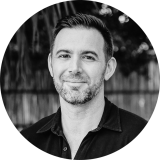
CEO and Co-Founder at AmpiFire. Book a call with the team by clicking the link below.
Related Posts
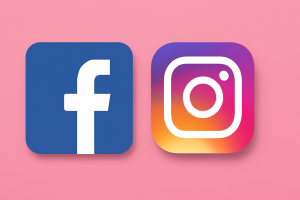
How to Auto Post between Facebook & Instagram
Learn how to auto-post between Facebook and Instagram. Save 2–3 hours weekly with automated cross-posting strategies and tools.

6 Steps To Optimize Your YouTube Videos and 50x Your Traffic & Engagement? [Infographic]
Are you getting the most out of your YouTube videos? Follow these 6 steps to get more engagement, more traffic,…

How to Create an Amp: Repurposing Content for Social Media, Videos, Blogs & More
Learn how to create an amp using AmpiFire’s AmpCast and transform one piece of content into multiple formats for social…
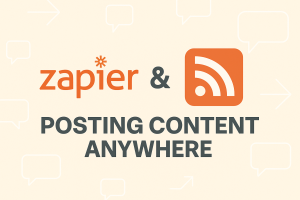
Zapier & AmpCast RSS Integration | Autopost to Email, Blog & More
Zapier supports reposting RSS feed content, much like Make.com, though with a slightly different app ecosystem. Here’s a comprehensive list…

How To Find A Unique Topic Angle for Your News Article And Blog Post?
If you are wondering how to find the right topics for your articles then this post is written just for…
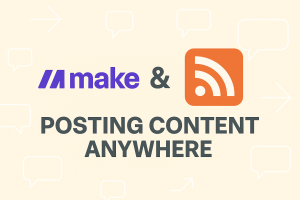
Make.com AmpCast Integration | RSS to Blog, Email & More
Make.com is a powerful automation platform that lets you connect an RSS feed to a huge number of apps and…