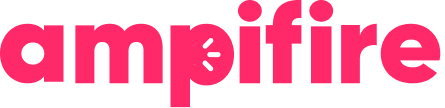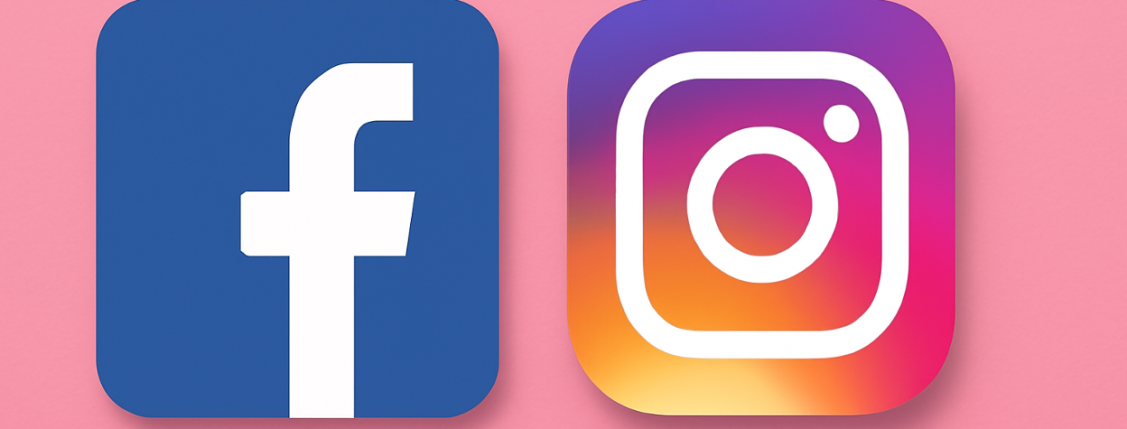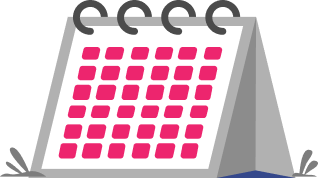Key Takeaways
- Auto-posting between Facebook and Instagram can save hours weekly for businesses managing multiple social accounts.
- Facebook’s native tools like Creator Studio and Business Suite offer free cross-posting capabilities without third-party apps.
- Business accounts on both platforms unlock advanced automation features unavailable to personal profiles.
- Properly optimized content (image sizes, caption length, hashtags) performs significantly better when cross-posted.
- AmpiFire’s AmpCast automatically posts your content in 8 formats across 300+ sites and major social platforms, eliminating manual posting work.
Save Hours With Cross-Posting
Automating content cross-posting across platforms like Facebook and Instagram can transform your social media strategy and be a game-changer for your productivity and reach.
The ability to create content once and have it appear on both Facebook and Instagram automatically saves individuals hours of work every week. That’s valuable time you can reinvest in creating better content, engaging with your audience, or focusing on other aspects of your business.
Plus, cross-posting ensures your messaging stays consistent across platforms, strengthening your brand identity.
How AmpiFire Works:
- Research & Target: Find high-demand topics your buyers search for
- Create & Repurpose: AmpiFire’s AmpCastAI generates news articles, blogs, videos, podcasts, infographics, slideshows, and social posts
- Distribute & Amplify: Auto-publish to 300+ sites including Google News, YouTube, Spotify, and major news networks
Get more traffic from people who want to buy your stuff, and powerful “As Seen On” trust badges for your site.
Do It Yourself (with AI), Done For You Content, & 100% Managed Organic Growth options available.
Grow Your Free Traffic From Everywhere
Facebook-Instagram Connection Setup
Link Your Accounts
To link your accounts, open Instagram, go to your profile, tap the hamburger menu (≡), and select “Settings and Privacy.” Scroll down to find “Accounts Center” and tap “Set up Accounts Center.” From there, follow the prompts to add your Facebook account, entering your credentials when prompted.
Once connected, you’ll be able to share content between the platforms seamlessly. This connection is bi-directional, allowing content to flow from Facebook to Instagram and vice versa.
Business Account Benefits
Converting to business accounts on both platforms unlocks a wealth of automation features that simply aren’t available to personal accounts. Business accounts give you access to detailed analytics, scheduling capabilities, and the full suite of cross-posting tools.
Additionally, you’ll gain access to advertising features, audience insights, and the ability to add action buttons like “Shop Now” or “Contact Us” that can drive conversions. Perhaps most importantly for auto-posting, only business accounts can use the Creator Studio and Business Suite tools that make scheduling and cross-posting most efficient.
If you’re serious about leveraging social media for business growth, converting to business accounts is non-negotiable.
Privacy Settings
When connecting your Facebook and Instagram accounts, pay careful attention to your privacy settings. By default, linking accounts may change who can see your content on each platform.
You can customize which Facebook friends can see your Instagram content and vice versa. Remember that business accounts typically have more public-facing content, so what was once private on your personal account might become visible to a wider audience after the connection.
We recommend doing a privacy audit before you start cross-posting to ensure your content is only visible to your intended audience.
Auto-Posting Methods
Facebook’s Native Tools
Facebook’s built-in cross-posting functionality is perhaps the most straightforward way to share content between platforms. To enable this feature, go to your Facebook Page, click “Settings,” then “Instagram.” Select “Connect Account” and enter your Instagram credentials.
Once connected, you’ll see a new option when creating Facebook posts that says “Also share to Instagram.” Checking this box will automatically publish your Facebook post to Instagram simultaneously.
This method works best for simple posts with single images and straightforward messaging. Note that not all Facebook post types support cross-posting complex posts with multiple links, events, or certain interactive elements may not transfer correctly to Instagram.
Meta Business Suite
This all-in-one dashboard replaced Creator Studio in mid-2025 and offers enhanced functionality for managing both Facebook and Instagram.
Access Business Suite by visiting business.facebook.com or downloading the Meta Business Suite mobile app. The interface allows you to create posts, schedule content, respond to messages, and view analytics for both platforms in one place.
One of Business Suite’s standout features is the unified inbox, which collects messages and comments from both Facebook and Instagram in a single location. This makes community management much more efficient when running cross-platform campaigns.
Mobile App Options
For marketers who prefer managing social media on the go, both the Facebook and Instagram mobile apps offer cross-posting capabilities. In the Instagram app, you can share posts directly to Facebook by toggling the Facebook option before publishing. Similarly, when posting through the Facebook app, you may see an option to share to connected Instagram accounts depending on your setup.
The Meta Business Suite mobile app provides the most comprehensive mobile cross-posting experience, with all the scheduling and management features of the desktop version. Mobile posting works well for time-sensitive content and sharing in-the-moment updates, though it typically offers fewer advanced formatting options than desktop tools.
Content Optimization Tips
Image Sizes
Optimizing images for cross-posting requires finding a balance between Facebook and Instagram’s different aspect ratio preferences. Instagram traditionally favors square (1:1) or portrait (4:5) images, while Facebook accommodates a wider range of ratios including landscape formats.
For the best results across both platforms, we recommend using square images at 1080 × 1080 pixels or portrait images at 1080 × 1350 pixels. These dimensions display well on both platforms without awkward cropping.
Caption Length
Caption length differences between platforms can significantly impact your auto-posting success.
Instagram allows up to 2,200 characters in captions, while Facebook has a character limit for a standard post being up to 63,206 characters. When auto-posting from Facebook to Instagram, excessively long captions may get truncated, potentially cutting off important information or calls to action.
We recommend keeping cross-posted captions under 1,500 characters for optimal display on both platforms. Place your most important information and any calls-to-action in the first 125 characters, as this is what appears before Instagram’s “more” button. This front-loading strategy ensures your key messages remain visible even if users don’t tap to expand your caption.
Hashtag Strategy
Hashtags function differently on Facebook and Instagram, requiring a thoughtful approach for cross-posted content.
Instagram thrives on hashtags, allowing up to 30 per post and using them as a primary discovery mechanism. Facebook, however, typically performs better with 1–3 strategic hashtags at most.
When auto-posting from Facebook to Instagram, consider adding your Instagram hashtags as the first comment on Instagram rather than in the caption itself. This keeps your Facebook post clean while still leveraging Instagram’s hashtag discovery.
Automate Your Entire Social Media Strategy with AmpiFire’s AI-Powered Solution
Auto-posting between Facebook and Instagram saves time, but manually creating content, optimizing it for each platform, and managing posting schedules across multiple social networks still requires significant effort and expertise.
We remove this challenge by using powerful AI technology to automatically create, optimize, and distribute your content across all major social media platforms, not just Facebook and Instagram.
Our AmpCast platform transforms any business topic into 8 different content formats: news articles, blog posts, slideshows, infographics, long-form videos, short-form videos, interview podcasts, and social posts.
We then automatically distribute all content formats across 300+ high-authority sites including Facebook, Instagram, LinkedIn, Twitter, YouTube, Pinterest, TikTok, and major industry publications.
The system automatically optimizes each piece of content for the specific requirements of each platform—proper image sizes for Instagram, engaging captions for Facebook, professional tone for LinkedIn, and short videos for TikTok.
By choosing AmpCast, you can focus on strategic activities like engaging with followers who comment on your posts, building relationships with customers who discover you through social media, analyzing which content drives actual business results, and scaling your operations. Let our AI handle the complex work of maintaining your brand’s presence across all social platforms.
Frequently Asked Questions (FAQ)
Can I auto-post from Instagram to Facebook?
Yes, you can easily auto-post from Instagram to Facebook—Instagram has a built-in option to share posts directly to connected Facebook accounts. When creating a new Instagram post, simply toggle on the “Facebook” option on the sharing screen before publishing.
This works for feed posts, Reels, and Stories. The connection can be configured in Instagram’s Account Settings under “Sharing to Other Apps.” Unlike Facebook-to-Instagram sharing which requires business accounts, even personal Instagram accounts can share to personal Facebook profiles.
Will my Stories auto-post between platforms?
Story cross-posting works differently than regular posts. Instagram Stories can automatically share to Facebook Stories if you enable this in your Instagram settings under “Story Controls.”
However, Facebook Stories don’t automatically share to Instagram through native tools. For businesses wanting to cross-post Stories in both directions, consider using Meta Business Suite’s Story creation tool, which allows simultaneous publishing to both platforms.
Do I need a business account to auto-post?
For comprehensive auto-posting capabilities, yes, you need business accounts on both platforms. While personal Instagram accounts can share posts to Facebook, sharing from Facebook to Instagram and using most scheduling tools requires a business account.
Converting to a business account is free and straightforward: go to your Instagram profile settings, select “Account,” and tap “Switch to Professional Account.” On Facebook, you’ll need a Page rather than just a personal profile.
Business accounts provide valuable benefits beyond cross-posting, including detailed analytics, advertising capabilities, and access to tools like Creator Studio and Business Suite.
Can I edit captions differently for each platform?
When using Facebook’s native cross-posting tools, the initial caption will be identical on both platforms. However, you can edit the caption on either platform after posting without affecting the other.
This allows you to customize content post-publication, such as adding more hashtags on Instagram or including a longer explanation on Facebook.
Does AmpCast automatically post to Facebook, Instagram, and other social media platforms?
Yes, AmpCast automatically posts your content to Facebook, Instagram, and many other social media platforms as part of our 300+ site distribution network.
Unlike manual cross-posting that only works between two platforms, our AI-powered platform creates 8 different content formats that are already optimized for each platform—short videos for TikTok, professional posts for LinkedIn, visual content for Pinterest, and properly formatted posts for Facebook and Instagram.
This means your brand maintains an active presence across all major social platforms without you having to create different content for each one or worry about platform-specific formatting requirements.
Author
-
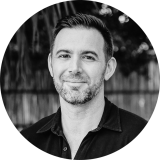
CEO and Co-Founder at AmpiFire. Book a call with the team by clicking the link below.
Related Posts
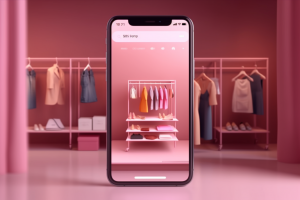
BigCommerce Instagram Integration Guide | Boost Your Instagram Shopping Revenue
Read how eCommerce brands can tap into Instagram's massive audience, leverage seamless shopping through BigCommerce Instashop integration, and utilize Instagram…

How to Promote Your Blog on Instagram: Tips & Examples
Promote your blog on Instagram with proven strategies. Learn how to use carousel posts, Stories, Reels, Viral Shorts, and how…
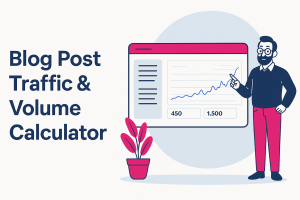
Blog Post Traffic & Volume Calculator & Graph
Use this calculator to see exactly when you’ll hit your content goals and outpace competitors. What This Calculator Shows You:…

7 Ecwid Facebook Store Examples: Real-Life Implementations to Ignite Your Creativity
Explore real-life examples of successful Ecwid Facebook store implementations and gain valuable insights into creating a seamless shopping experience, leveraging…

How To Find A Unique Topic Angle for Your News Article And Blog Post?
If you are wondering how to find the right topics for your articles then this post is written just for…

Paid Advertising vs. Content Marketing Comparison: Are Facebook Ads Worth It?
Are you looking for the best content marketing strategies to use for your business? Here's a breakdown on whether paid…